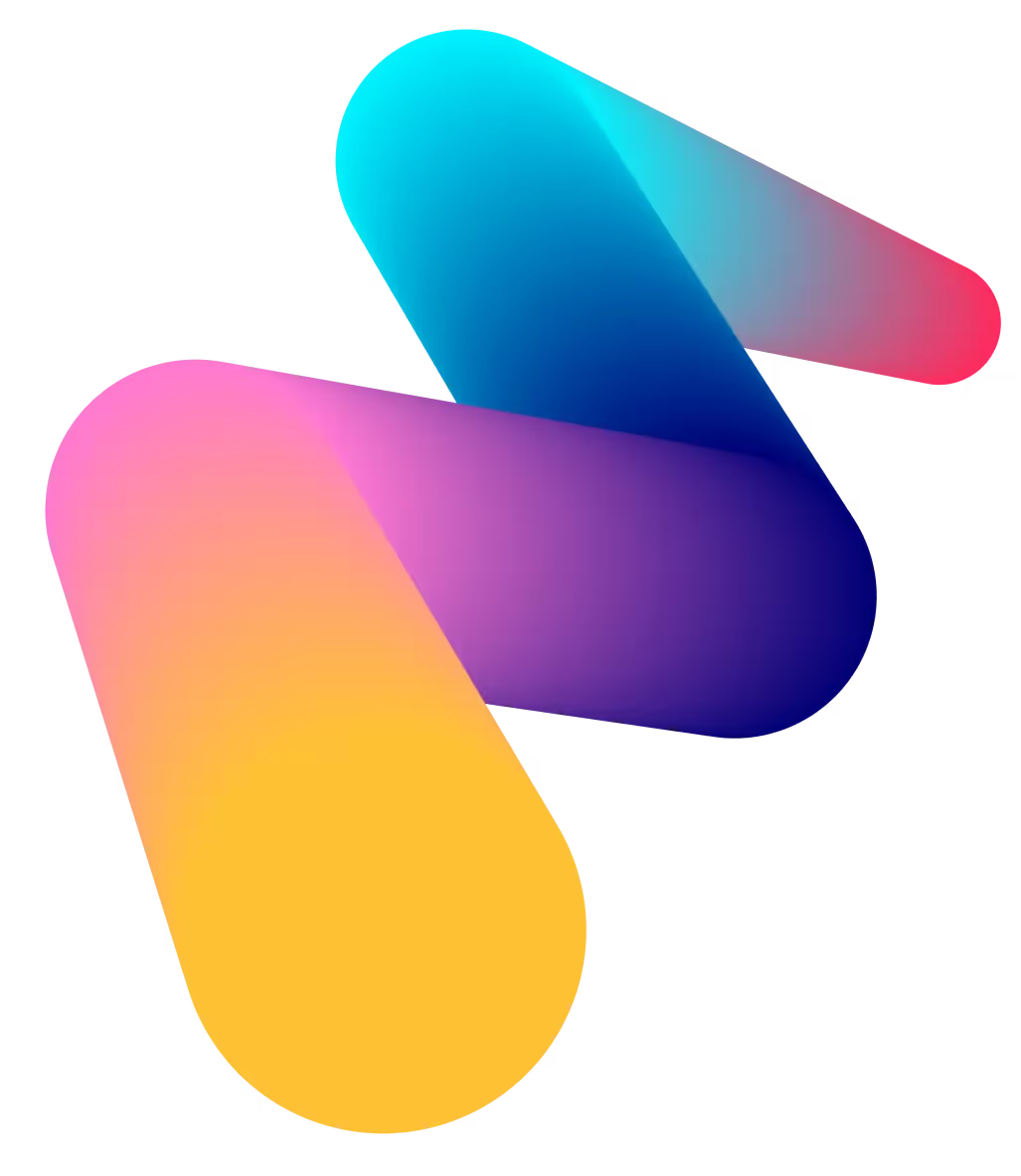Dynamics 365 CRM: Transforming Your Sales Quote Process
For businesses to build strong customer relationships and accelerate the sales cycle, providing accurate and rapid quotes is a top priority.
But this isn’t the case for many organizations, and if you are reading this, there are likely challenges within yours as well. From accessing records and data across multiple systems to pulling and compiling data from multiple departments to lengthy and complicated approval processes, making getting a quote out a herculean task.
All the while you’re thinking, “there must be a better way.”
Take a Different Approach
The problem may not be your organization, it may be the CRM you are using. While many CRMs offer industry-specific tools and pre-set processes, they come with a BIG weakness, which is lack of customization and adaptability.
Enter Microsoft Dynamics 365…and a solution.
Unlike other CRMs, Microsoft Dynamics 365 CRM (Customer Relationship Management) not only offers robust tools for creating and managing quotes, it allows us to fully customize workflows, documents and versioning to the business needs.
Where other CRMs force organizations into their workflows and methods, Dynamics provides nearly unlimited flexibility to work the way your business needs to.
This guide will walk you through the process of creating and storing quotes within Dynamics 365 CRM to show you its capabilities and how it can work for your business. In this post, you’ll see how Dynamics 365 not only simplifies the creation and storage of quotes, but also integrates with the Microsoft 365 ecosystem to generate ready-to-send documents, keeping track of every update and version.
Why Use Quotes in Dynamics 365 CRM?
Simply put, because it is easier, faster, and more accurate. By using Dynamics 365 CRM to manage quotes, you ensure:
- Accuracy: Centralizing all information and automating quote creation ensures less human errors in highly detailed information.
- Efficiency: Preconfigured templates save tons of time and ensure consistency across all departments and quotes.
- Traceability: Full visibility across the lifecycle of a quote, from creation to approval, streamlines quote configuration and approval processes.
- Integration: Seamless integration with other CRM area such as Opportunities, Orders, and Invoices means all customer records are centralized.
- Versioning: Each update is tracked and new versions automatically created removing the noise and mistakes when multiple versions are floating around.
Why Customized Quotes Matter
Every business and client is unique, so a one-size-fits-all approach to quotes rarely works. Clients expect quotes that reflect all their specific needs and discussions leading up to the quote stage.
This is where Dynamics 365 outshines other CRMs. From customized pricing to specialized products to additional amendments and notes, Dynamics 365 CRM can adeptly capture and relay all info to generated quotes, so they are fully customized without forcing you through additional hoops.
Benefits of Customized Quotes in Dynamics 365
- Tailored Information: Each quote is based on the specific customer needs and customized to their accommodations, including custom pricing, quantities, and terms.
- Professional Presentation: Quotes are generated in a professional, customizable template that reflects your branding, maintaining consistency across all client-facing documents.
- Quick Adjustments: If (and when) the client requests changes, Dynamics 365 allows for quick modifications and versioning, so sales can turnaround changes quickly while simultaneously tracking history with ease.
Generating, Storing and Managing Customized Quotes in Dynamics 365
Once quoting has been enabled, templates generated and the first quote is ready to be created, we’re ready to start.
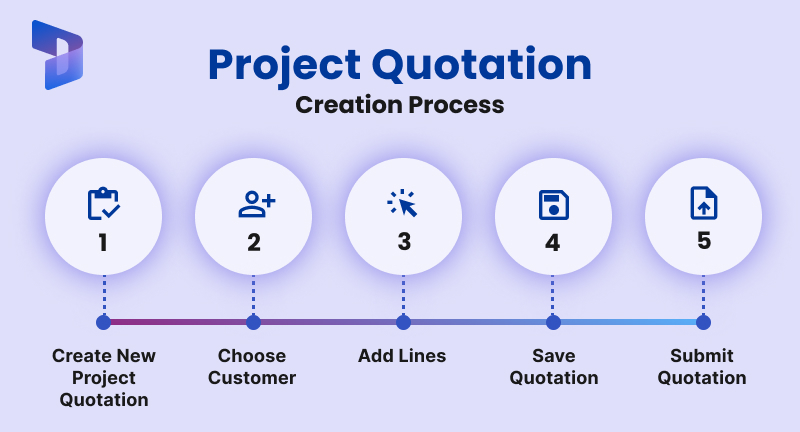
Quote Generation
Navigate to the Sales Hub: To start, log in to Dynamics 365 CRM and navigate to the Sales Hub. From here, you can access the entire sales process, including creating quotes.
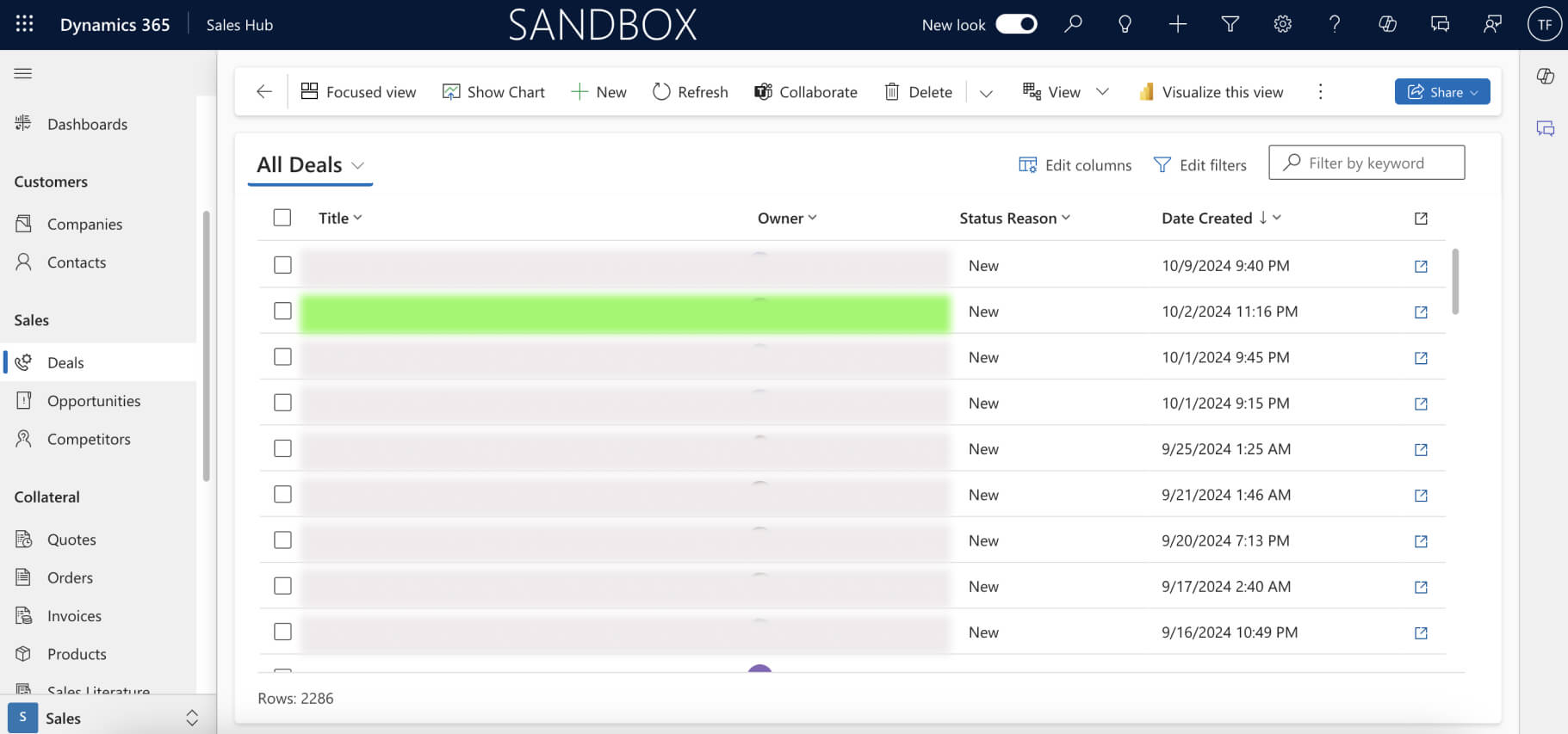
- Select the Opportunity or Create a New One: Quotes are typically tied to opportunities in Dynamics 365. You can either create a new opportunity or select an existing one that’s ready for a quote.
- If you’re creating a new opportunity, ensure you’ve filled in all the necessary details such as the customer information, product details, and expected revenue.
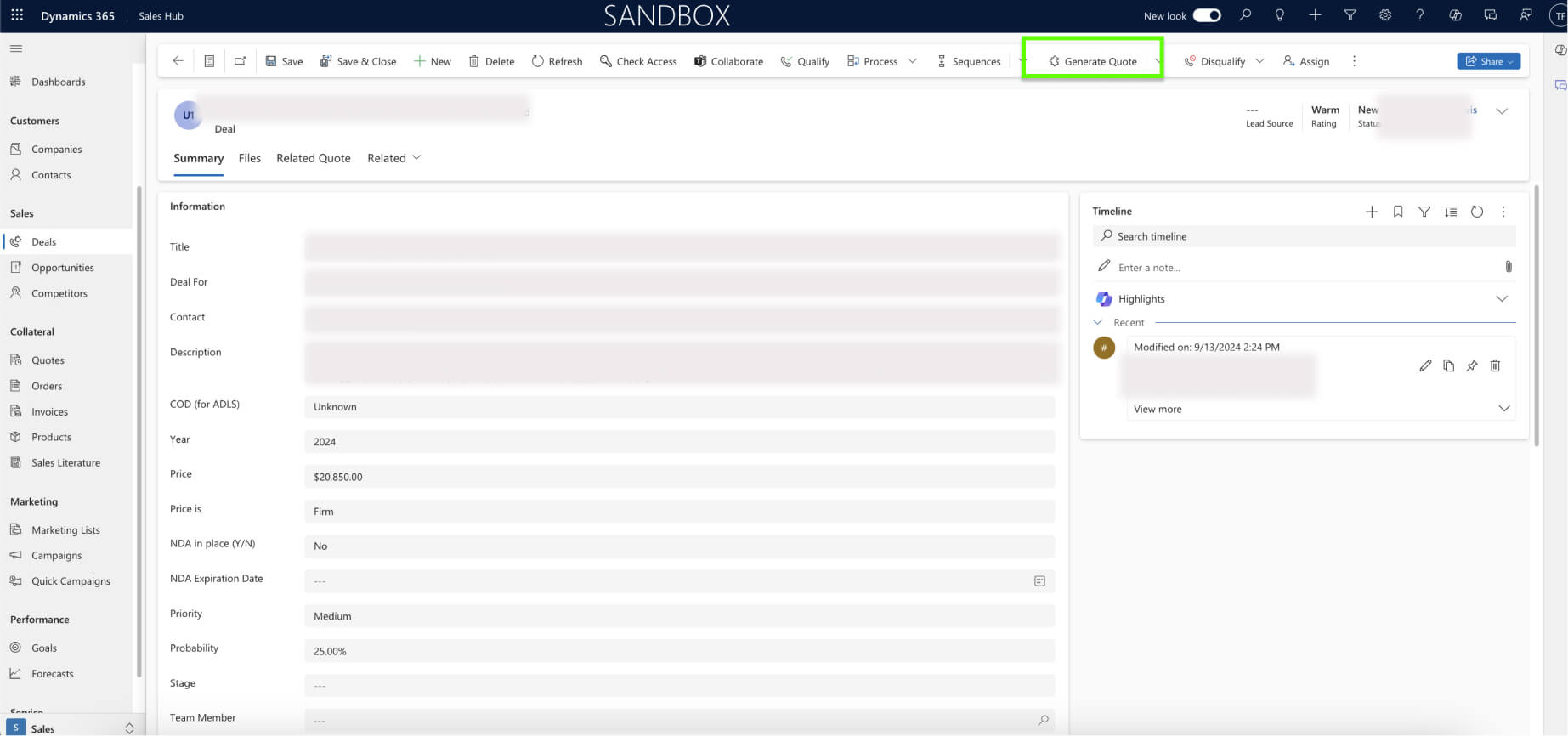
- Generate a New Quote: Once the opportunity is set up, follow these steps:
- Go to the Quotes section under the opportunity.
- Click on New Quote to begin the quote creation process.
- The system will automatically pull relevant information from the opportunity, such as customer details and product selections.
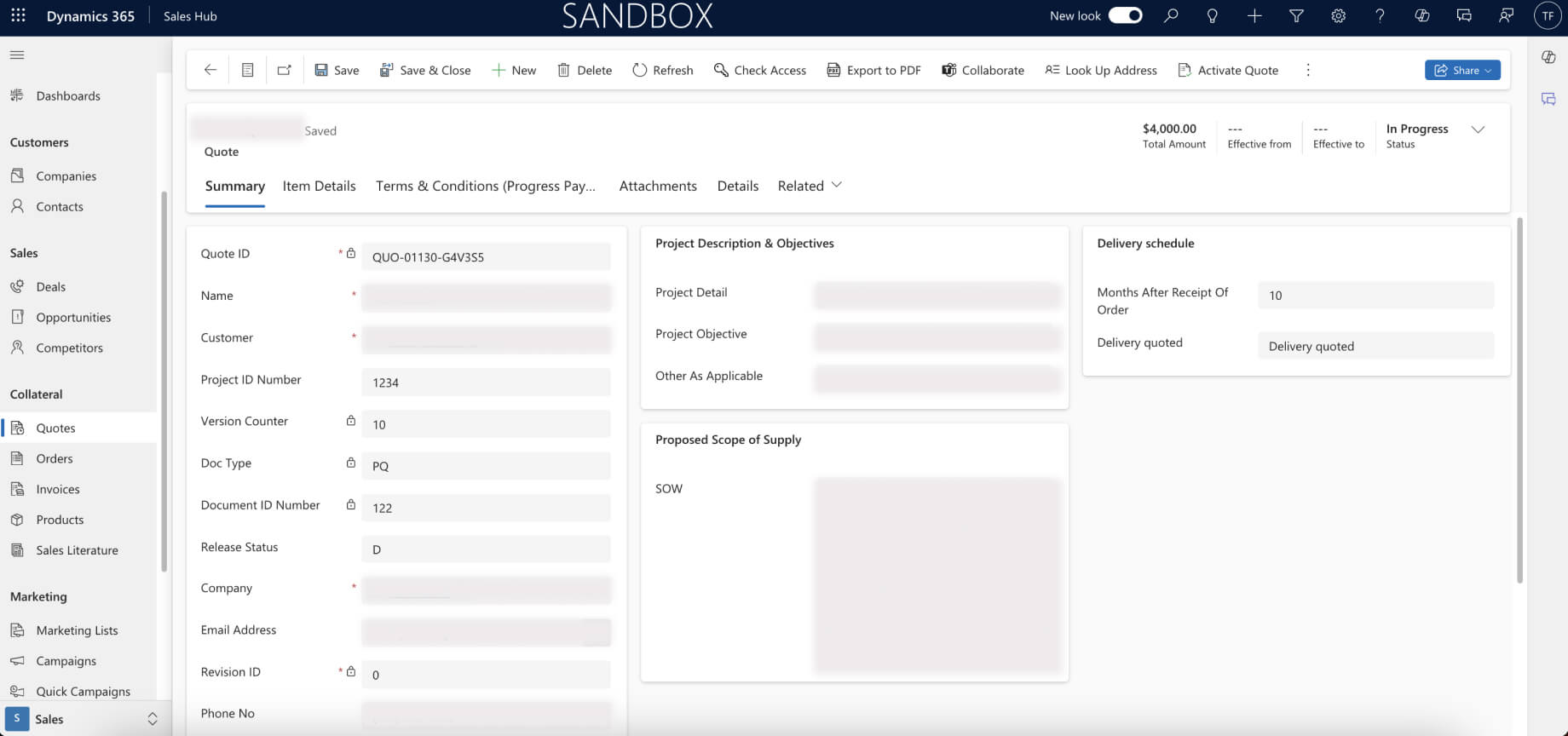
- Customize the Quote: You can now customize the quote with additional details:
- Add or Remove Products: Choose from the product catalog or manually enter products if they’re not listed.
- Adjust Quantities and Discounts: Modify quantities, apply line-item discounts, or offer special pricing as necessary.
- Set Expiry Date: Ensure the quote remains valid by specifying an expiry date.
- Add Notes: Include any relevant information, such as delivery timelines or special terms.
- Review and Save the Quote: Once all details are filled in, review the quote for accuracy. Dynamics 365 allows you to preview the quote before sending it to the customer.
- Once satisfied, click Save. At this point, the quote is now stored in the CRM and linked to the opportunity.
- Once satisfied, click Save. At this point, the quote is now stored in the CRM and linked to the opportunity.
Storing Quotes in Dynamics 365
In Dynamics 365, you have options on how you store quotes. Let’s look at the built-in functionality, and you can see how they can be stored in SharePoint later in this blog.
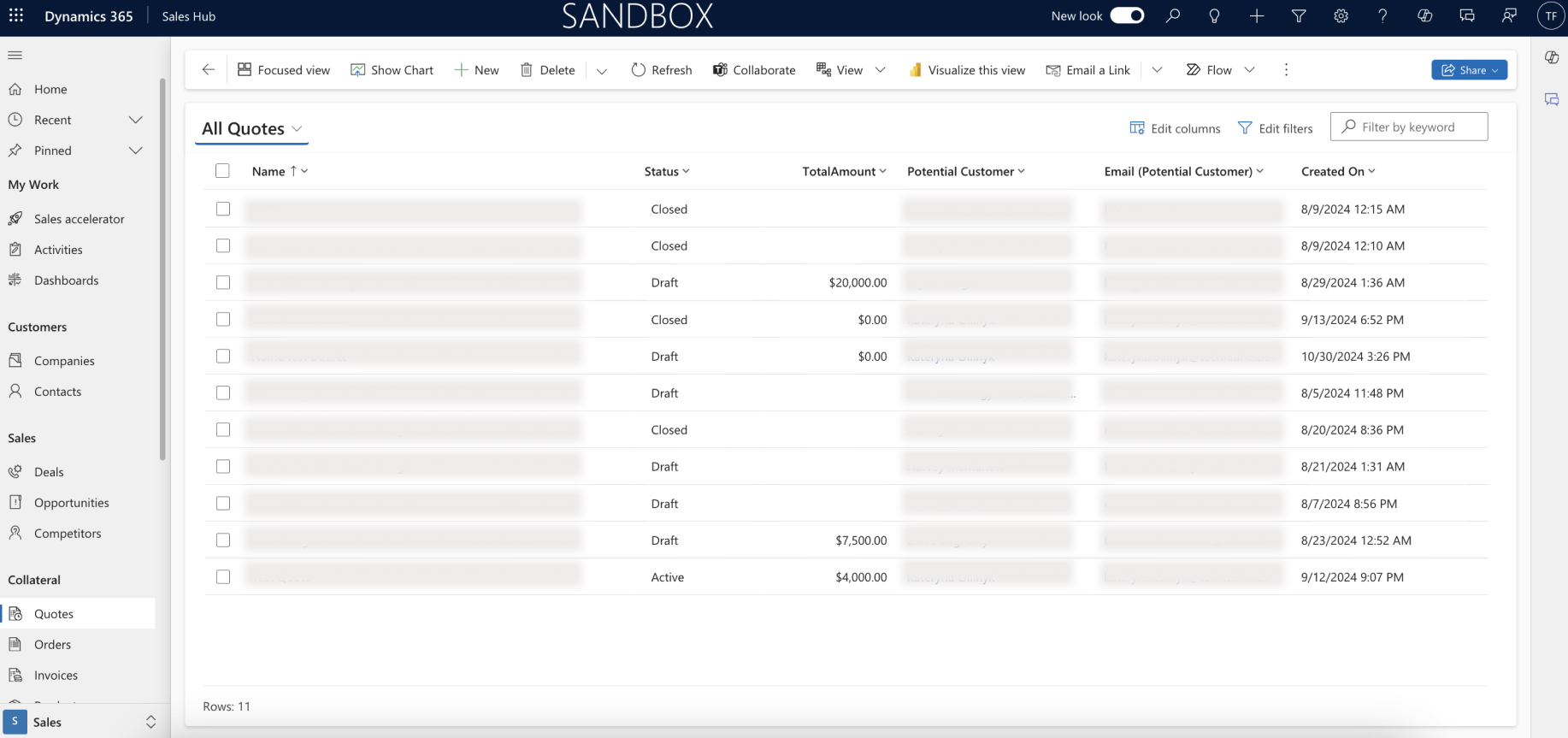
- Centralized Storage: All quotes are stored in the Quotes section within the Sales area, making it easy to find and manage each quote by customer, status, or date.
- Tip: There are other options such as SharePoint for quote storage, which can give you added features.
- Status Tracking: Each quote has a status (e.g., Draft, Active, Closed), giving you and your organization visibility into its stage in the sales cycle.
- Tip: You can search by status within Dynamics to pull up quotes in that view.
- Relationship to Opportunities and Orders: Quotes are linked directly to related records, like Opportunities or Orders, for a seamless flow from initial quote to final sale.
- Tip: These linkages help keep your CRM organized and reduce time coordinating during quote cycles.
Managing Quotes
It remains stored in the CRM system and can be accessed at any time. Here are some ways to manage your stored quotes:
- Search and Filter: Use the built-in search function to quickly find quotes by customer, date, opportunity, or even status (e.g., draft, approved, or expired).
- Tip: Filtering by other criteria can help you home in on quotes faster (like providing your birthday at the pharmacy when picking up a prescription)
- Attach Documents: Stop collecting all reference documents when a quote is ready to go out and do it ALL within Dynamics. Attach supporting documents, such as PDFs or proposals, directly to the quote and track what additional materials have been sent.
- Tip: Attaching everything to quotes and email in Dynamics makes it simple to track all sales transactions with the customer and centralizes them within the CRM.
- Security and Access Control: Dynamics 365 allows you to set role-based access controls, ensuring that only authorized team members can view or edit quotes. No more clandestine quotes outside of the normal process, control it with access and keep everything centralized.
- Tip: Work within your org to establish access control for all existing salespeople and create a plan for when new ones are onboarded. It will streamline your organization and prevent teams from stepping on each other’s toes.
Gain Even More with SharePoint Integration
Beyond storing quotes internally within the Dynamics CRM, Microsoft’s vast ecosystem allows for other solutions like SharePoint.
SharePoint is another location where quotes can be stored, and there are pre-existing connectors and integrations to do it. This integration, along with some custom development, allows for seamless document management, ensuring that every quote is stored, versioned, and ready for client delivery.
Why Store Quotes in SharePoint?
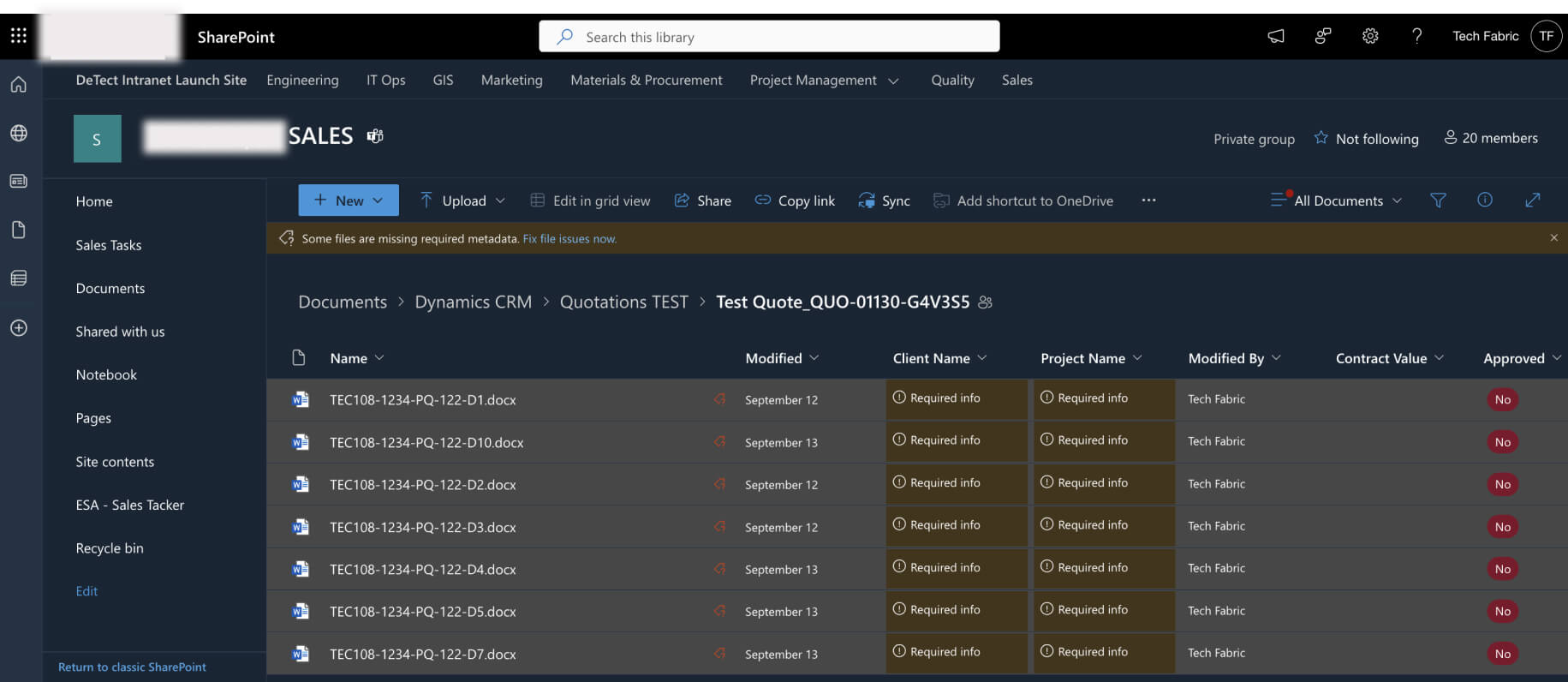
- Enhanced Collaboration Beyond Dynamics Users: SharePoint allows anyone within the organization (even those not using Dynamics 365) to access and convene on quotes. Instead of adding users to Dynamics just for visibility, use SharePoint and save training time and costs.
- Version Control with Historical Access: While Dynamics 365 only keeps the latest version of the quote, SharePoint maintains a complete version history. Each saved update is stored as a new version in SharePoint, allowing you to track and reference every change made over time. In contrast, Dynamics users would only see the most recent update, making SharePoint essential for tracking detailed document histories.
- Streamlined Document Workflows: SharePoint's robust workflow automation allows for customized approval processes, notifications, and reminders. If a quote requires additional input or approval from stakeholders, SharePoint, in conjunction with Dynamics and integrated Office 365, can help you seamlessly manage that process, saving time and minimizing the back-and-forth between systems.
- Compliance and Data Retention Policies: For organizations with strict data governance requirements, SharePoint offers advanced document retention and compliance features. Quotes are retained according to regulatory requirements, archived appropriately, and easily retrievable for audits. SharePoint’s compliance features provide a level of security and auditability not native to Dynamics storage.
- Advanced Search and Metadata Capabilities: SharePoint offers powerful search functionality, including the ability to tag quotes with metadata like client names, contract terms, or regions. This makes locating quotes far more efficient, especially if your organization manages a high volume of sales documentation.
Key Features of SharePoint Integration
- Automated Document Creation: Once the sales team creates and saves a quote in Dynamics 365, our custom integration automatically generates a Word document version in SharePoint. This eliminates the need for manual document preparation and ensures that the document is properly formatted.
- Version Control: With each modification to the quote, a new version of the document is automatically saved in SharePoint. Our integration tracks these updates and reflects the changes in the document’s file name, ensuring transparency and accuracy. Each version includes a timestamp or version number, making it easy to trace the history and evolution of the quote.
- Document Storage in SharePoint: All generated documents are stored in SharePoint, giving your team centralized access to the latest versions whether they work in Dynamics or not.
- Client-Ready Documents: Our integration automatically formats the document, meaning it’s ready to be sent to the client as soon as the quote is saved. This allows your team to respond quickly to client requests without spending time on manual formatting or edits.
How This Integration Benefits Your Business
- Streamline the End-to-End Process: SharePoint expands automation from just quote creation to the entire process including revisions, approvals, and cross-team notifications.
- Improved Tracking & Accuracy: Automated version control ensures that every update is tracked, reducing the risk of sending outdated or incorrect quotes to clients.
- Increased Efficiency: With automated document generation and quick quote adjustments, your sales team can respond faster to client inquiries, helping you close more deals, faster.
By integrating SharePoint for document management, they were able to reduce quote turnaround times by 40% while removing manual entry errors by over 95%. That is the power of Dynamics when fully integrated with SharePoint for doc storage.
Lastly, Take Advantage of D365 Automation
We’ve covered a lot of the built-in and extended features when connecting with Office 365, but we would be remiss if we didn’t highlight the power of automation in the Dynamics platform itself.
Dynamics 365 can automate multiple segments of the quote process, reducing manual time and, at the same time, improving data accuracy. Here are a few of the top automations our customers use every day.
- Automated Pricing Calculations: When products or services are added to a quote, Dynamics 365 auto-calculates pricing, including volume discounts, special pricing agreements, and applicable taxes, based on pre-defined rules in the product catalog.
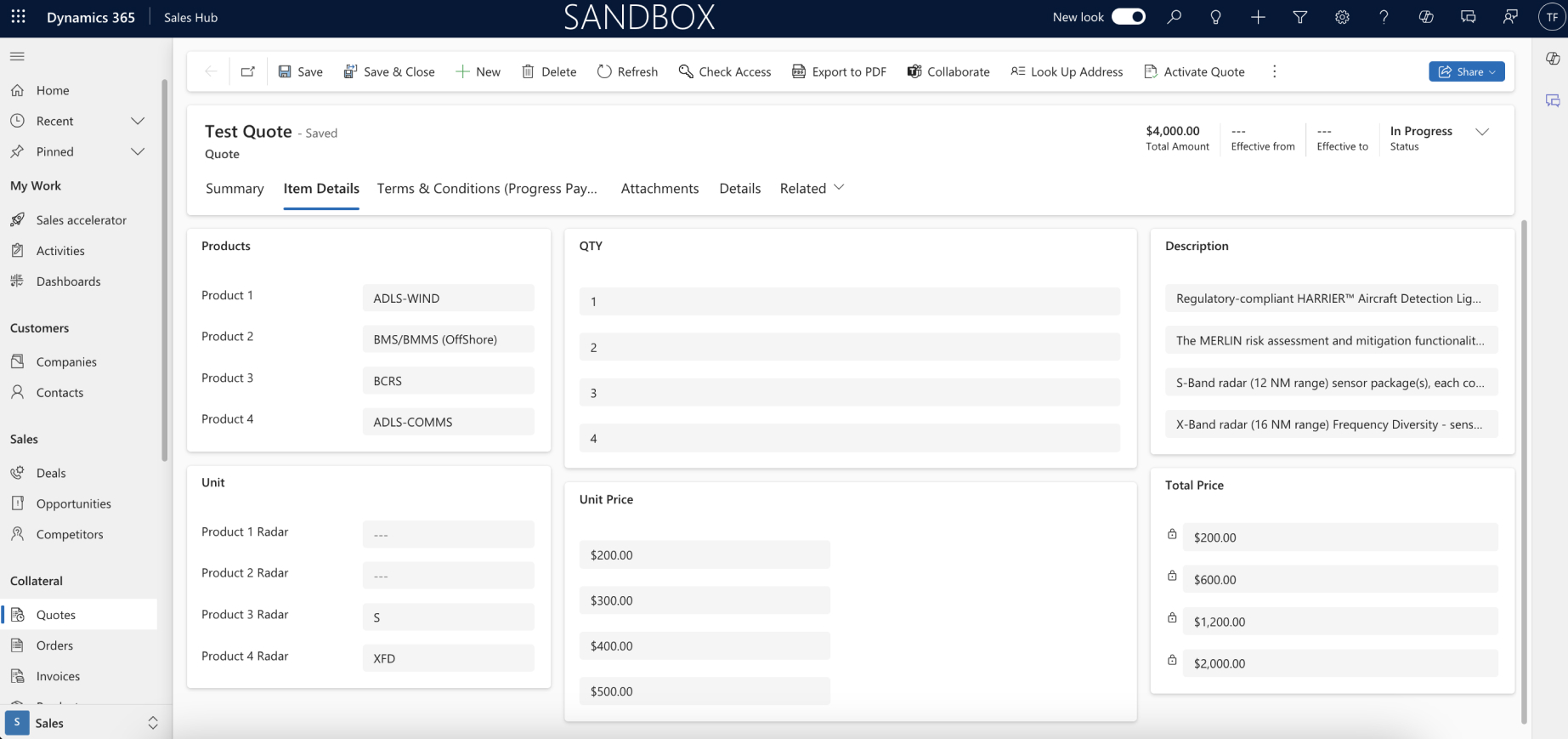
- Pre-Filled Customer Data: If a contact or account is linked to a quote, Dynamics 365 automatically fills in relevant customer information—such as billing and shipping addresses—saving you time and reducing the risk of errors.
- Basic Workflow Automation: At various stages of the process, custom workflows can trigger actions. For example, once a quote is approved, Dynamics can auto-generate an email notification to the customer or notify team members for review.
- Quote Validity and Expiry Tracking: Dynamics can set automated reminders or notifications based on quote expiry dates, helping sales teams follow up on open quotes before they expire.
- Template Application: When generating quotes, Dynamics 365 can automatically apply templates, ensuring consistent branding and formatting without needing to manually adjust each document.
These automation capabilities make the quote process faster, more consistent, and more responsive, freeing up the sales team to focus on high-value activities over process details.
Conclusion
With so many CRM options out there from well-known to industry-specific, it can be tough to imagine how a generalized platform from Microsoft could lead the pack.
Four words explain the “why” behind Dynamics 365 growth – customization, centralization, integration, and automation. Dynamics allows for nearly unlimited customization, so your back is never against a wall with functionality. Its ability to centralize all CRM functions, including advanced quoting, allows organizations to work more efficiently. And with integrations across the MS ecosystem, Dynamics can communicate across your entire org and Office 365 ecosystem.
The last and the fourth pillar of Dynamics is Automation. Not only can you automate areas like versioning through Dynamics and SharePoint, but by leveraging additional platforms like Power Automate, you can automate and streamline your workflows even further. How about automating notifications every time a new version of a quote is created? Using Dynamics, you can do that and a heck of a lot more.